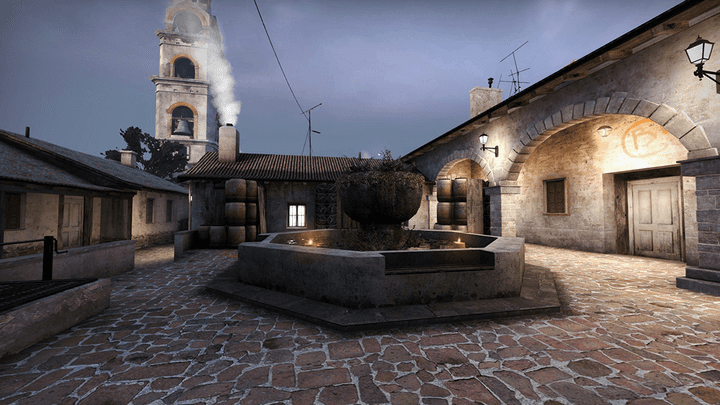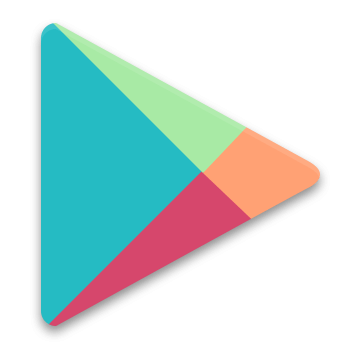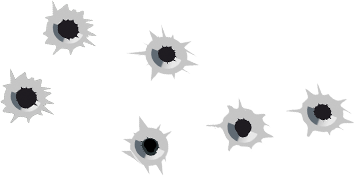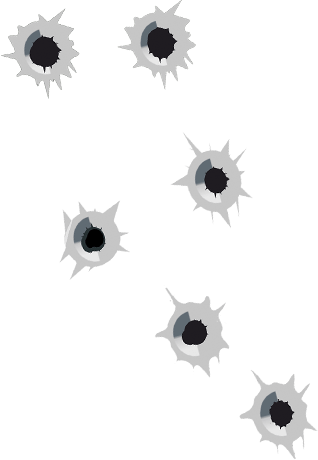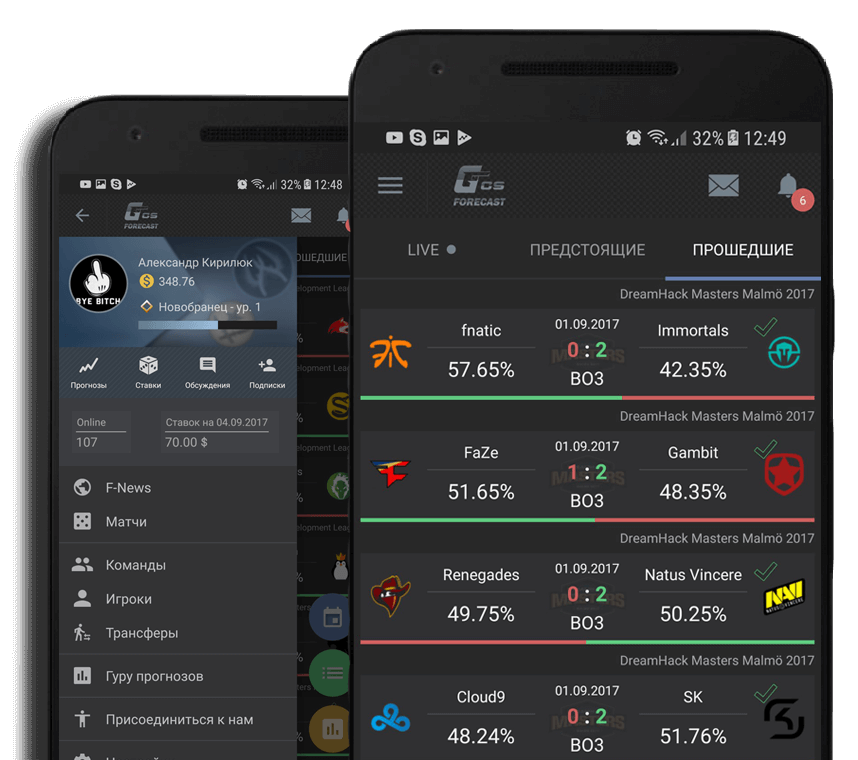Most of you know that setting up FPS in kos depends on the performance of your computer. But not everyone has computers with good requirements, so they came up to the maximum characteristics of the game Counter-Strike: Global Offensive, and at the same time had excellent FPS. Therefore, in this article, we'll talk about two things: setting up the game and the system in CS: GO to get the best possible result.
There are many ways to make settings for each and how to increase fps in kos. You can choose one of them, or use several to improve the result. So, let's start looking at simple and effective ways.
Adjustment of CS GO under FPS
First, launch Steam, open the game, then open the "Settings" menu and select the "Video settings" section. In the "Advanced settings", set all possible parameters to a minimum and disable those parameters that are left here.
If you want to enjoy high-quality textures, then after performing the actions that were mentioned above, experiment with these properties until the number of frames (frames) per second becomes a negative value.
Configuring the Nvidia graphics card
1) Open the control panel of your video card.
2) Under "3D Settings", click on "Adjusting Image Settings".
3) Click on "User Settings" and drag the slider to "Performance".
4) Next, click on "Manage 3D settings" and disable different anti-aliasing, however, the filter should be set to maximum performance.
System Setup
1) Click RMC on "My Computer", then select "Properties".
2) Next go to the "Advanced" section, click on the "Performance" section and go to "Options".
3) In the window that opens, click on "Provide the best performance", then confirm the changes by clicking the "OK" button.
Cleaning your computer of garbage
This method can in some measure increase FPS in cs. When you surf sites and play various online games, a lot of cache is accumulated on your computer. This can be one of the reasons for the performance degradation of your computer. Therefore, install a useful program CCleaner on your computer, open it and clean up your entire system from the cache and various errors in the system registry. This program can automatically clean the browser. If you need to save history, passwords and other valuable data, uncheck the corresponding items in the program settings.
Also, do not forget to close various programs and games before running CS: GO, because they also use the traffic and resources of your PC, this can negatively affect the performance of the game.
If all the above actions did not help you improve cs go fps, the last thing that remains is the purchase of a new computer or its individual components.

 Russian
Russian Deutsch
Deutsch Francais
Francais Svenska
Svenska Chinese
Chinese Espanol
Espanol Italiano
Italiano Polski
Polski Portugues
Portugues Dansk
Dansk