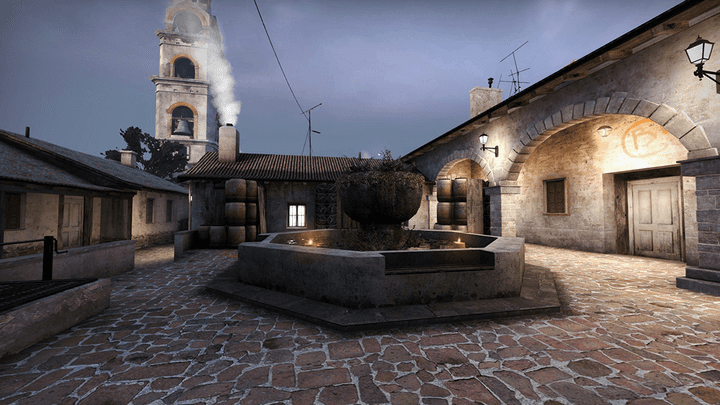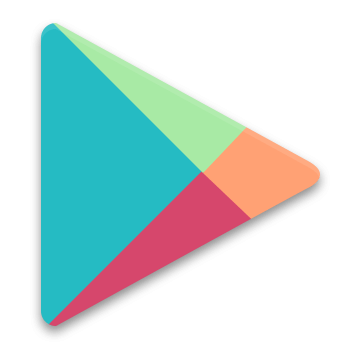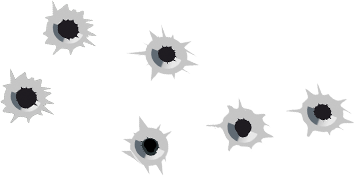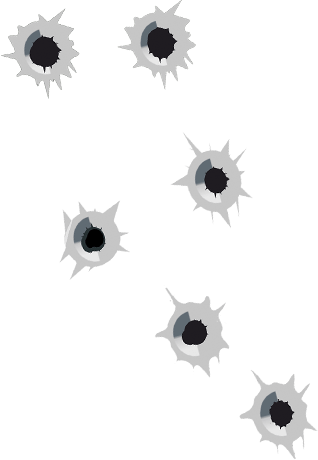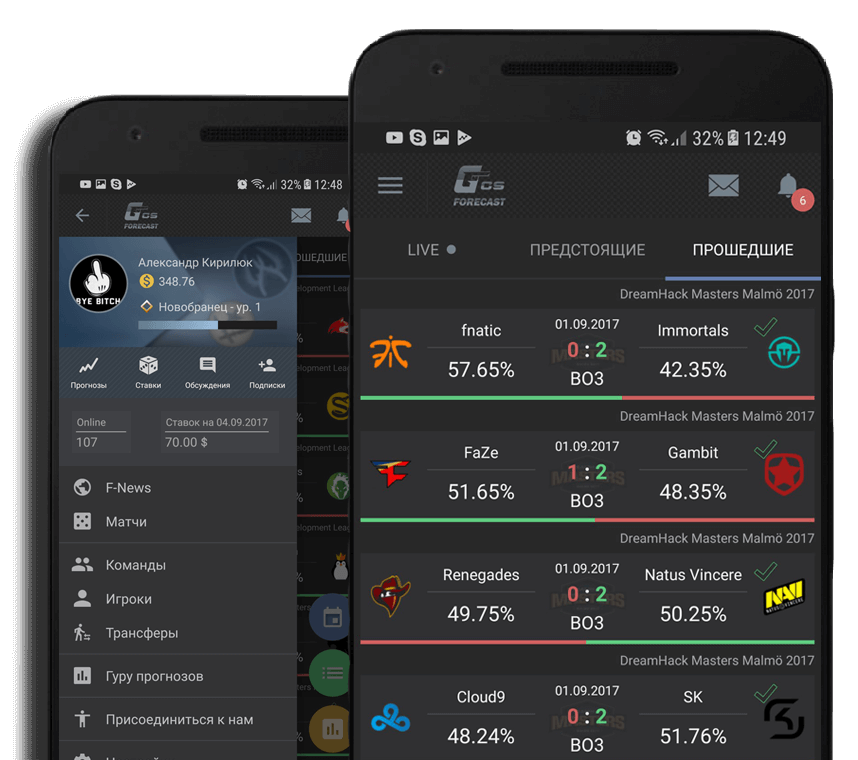Almost every player chooses his mouse in the way that it will be more convenient for him to play the game. There are very few people who use the standard mouse settings. In this article we will consider the following points:
- Mouse configuration in Windows
- Mouse settings for cs go
- Change in speed and sensitivity of the mouse
- Console teams crosshair
- Selection of mouse and rug
- Conclusion
Mouse configuration in Windows
Any pro player, amateur or amateur tunes the mouse by default and without using acceleration (acceleration). To do this, you need to go to Control Panel -> Mouse -> Cursor Settings. The speed of the pointer is set at 6 (total of 11) - this is the speed of your mouse pointer in the system by default. Next you need to remove the daw from the item "Enable advanced pointer accuracy". If you increase the speed of the mouse pointer, this will affect the fact that your sight in kos will miss the extra pixels. If you set the value to 8/11 and set high accuracy, it will skip 2 or more pixels. If you set the value lower, it will skip some of your mouse movements. That is, in order to move the sight a few pixels, you need to move the mouse more, although the minimal movement will still move the sight to 1 pixel.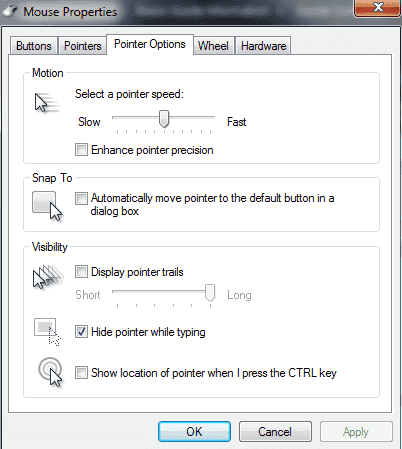
Acceleration settings and mouse clicks can be installed in the software or driver, so do not forget to check there too (the name of the program and the driver depends on which manufacturer of your mouse, for example A4Tech, Sven, SteelSeries, Razer and others).
Mouse - customization
The most important thing here is not to forget to disable mouse acceleration.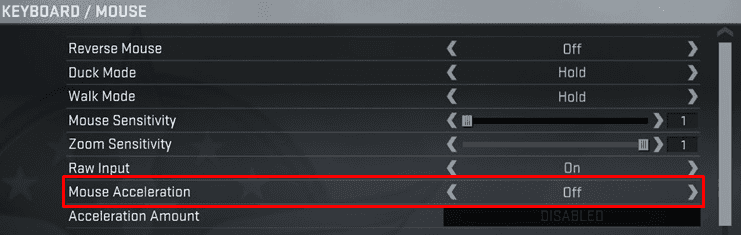
As you can see, "Direct connection" is enabled by default. This means that the game will ignore the settings of your mouse installed in Windows. Why is this necessary? For comfort. If you suddenly changed the mouse settings in the system and mistakenly forget to return them back, you can still play cs go without any problems.
Settings can also be changed via the console. Optimal use of this autoexec.cfg:
- m_rawinput "1" - direct connection is enabled;
- m_customaccel "0" - mouse acceleration is turned off;
- m_customaccel_exponent "0" - acceleration value 0;
- m_mousespeed "0" - Acceleration of mouse "0";
- m_mouseaccel1 "0" - mouse acceleration (with 2x mouse speed);
- m_mouseaccel2 "0" - mouse acceleration (at 4x mouse speed);
Mouse / DPI Sensitivity
What is DPI?
DPI is the number of pixels per inch (2.54 cm). Suppose you have 900 DPI (900 dots per inch) on your monitor and 700 DPI mouse speed - if you move the mouse by 1 inch, it will go 1 inch on the monitor, but miss a couple of points on it.
About players cs go often use a low level of sensitivity settings. Not the fact that it will suit you. If you think about a high speed mouse, then you will take time to get comfortable. Nevertheless, this will greatly improve the quality of your game. You will move the mouse a lot, but eventually it will become the norm.
Let's return to the conversation about professional players. Below is a graph of the survey results. The first chart: the X axis is the rank of the players, the Y axis is the number of players that use a particular DPI size.
Looking at the chart, we see that many players with large ranks use 400-800 DPI.
Monitor resolution and mouse sensitivity
Sensitivity (sensation) of the mouse does not change if you changed the resolution of the monitor. After the resolution of the monitor has increased, in the system itself and in cs go, the mouse will go even further.
Console teams srosshair
The standard sight in the game looks good, however, nobody uses it. Everyone does it for themselves and their monitor. There is only one feature that most people have - it's a static sight. To adjust the sight, you need to use the console and 13 crosshair commands. It is not necessary to know them by heart, as you set the sight once and immediately forget about it, since you will play with it for a long time until the next possible reinstallation of the game. However, with the adjustment of the scope it will be necessary to tinker to pick up one with which it is convenient to play. In more detail with the settings of the sight you can see in the article with the most used console command of the sight and not only.
Selection of mouse and rug
There are many models of mice for personal computers, differing from each other in colors, sizes, the presence of a certain number of buttons, wires. On the Internet you can find reviews on almost any gaming mouse, so the choice is yours. Among them there are leading brands, prices for mice which remain high to this day. As for the rugs, this is also an obligatory attribute for the mouse, players often use large mats of such sizes 40x30, 50x40. This is due to the fact that players have to move the mouse for a long distance because of the low level of sensitivity of the mouse. Thanks to such a large rug, your mouse for cs go will not fly to the table.
Conclusion
1. Make the mouse sensitivity in the system to level 6/11.
2. Disable mouse acceleration in Windows, CS GO and other programs.
3. In the game settings, enable the "Direct connection" option.
4. Set the DPI for the mouse to 400.
5. Expose the mouse: 2-4.
6. Replace the standard sight with a static one.
7. The mouse should be with a DPI controller and a large pad for it.
That's all. If you have something to add, write below in the comments!

 Russian
Russian English
English Deutsch
Deutsch Francais
Francais Svenska
Svenska Chinese
Chinese Espanol
Espanol Italiano
Italiano Polski
Polski Dansk
Dansk